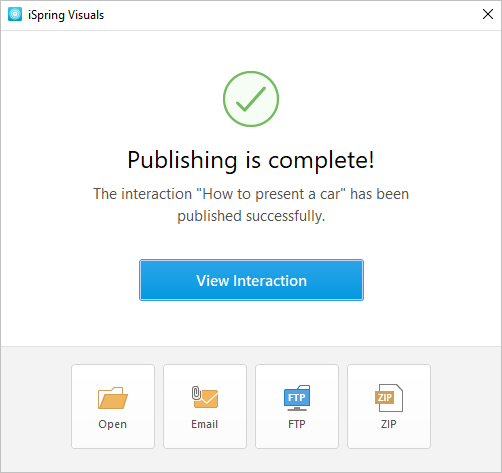Publishing to the computer allows you to save an interaction on a local drive for subsequent distribution. Post the converted interaction on your website, blog, or on the internal network of your organization.
- When you have finished editing the interaction, click Publish on the iSpring Visuals toolbar.
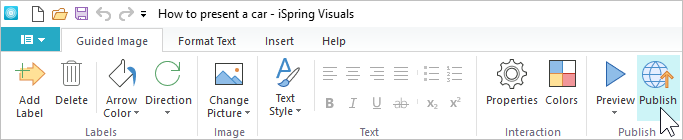
- In the Publish Interaction window, select the My Computer tab. By default, the project name coincides with the interaction name, but you can change it to any name desired.
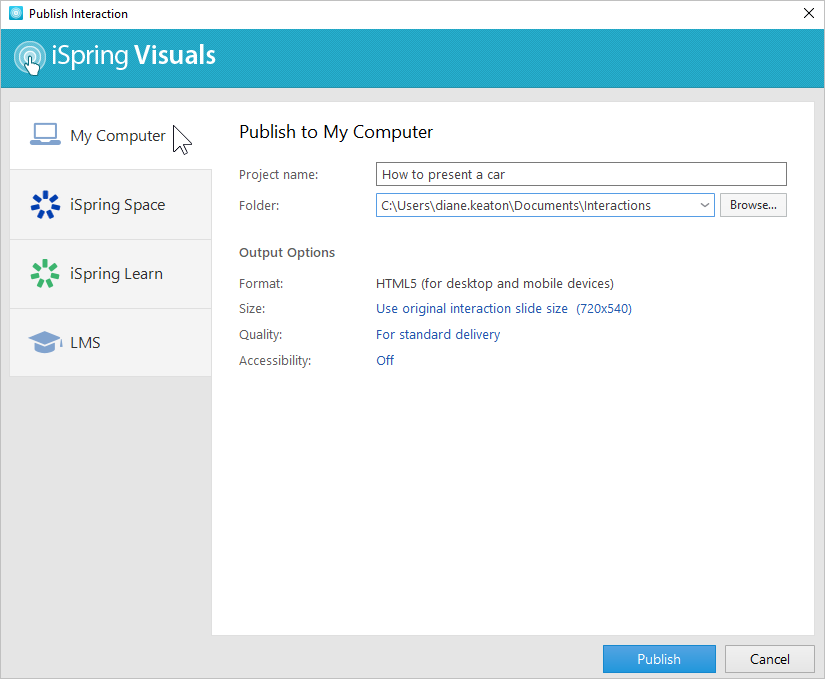
- In the Folder field, specify the local or network folder in which the interaction will be saved. To do this, click the Browse... button, select the desired folder, and click Select Folder.
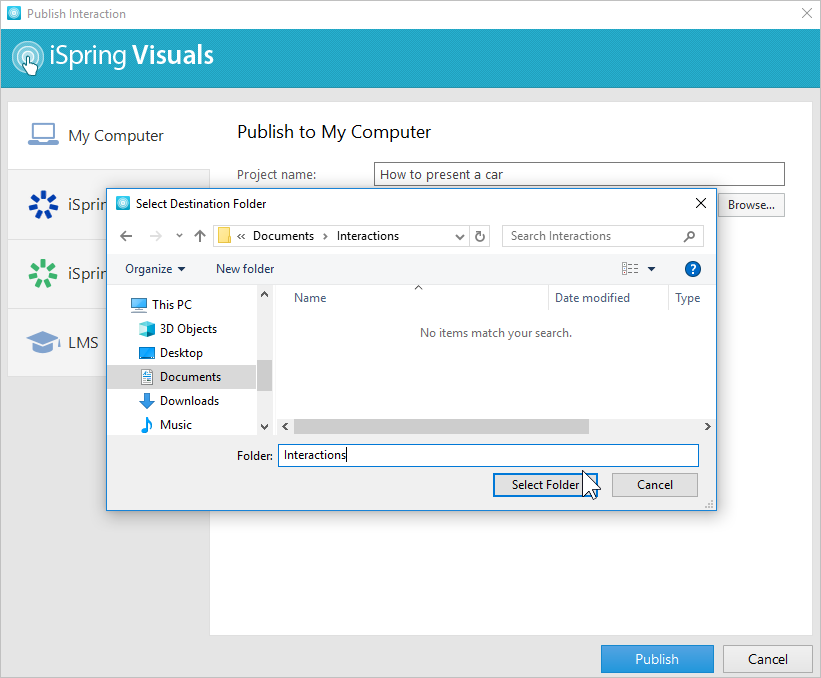
- Then, set up output options:
• Specify how the interaction behaves in a browser
• Select the quality level of images, audio, and video files
• Publish slides in the accessible mode
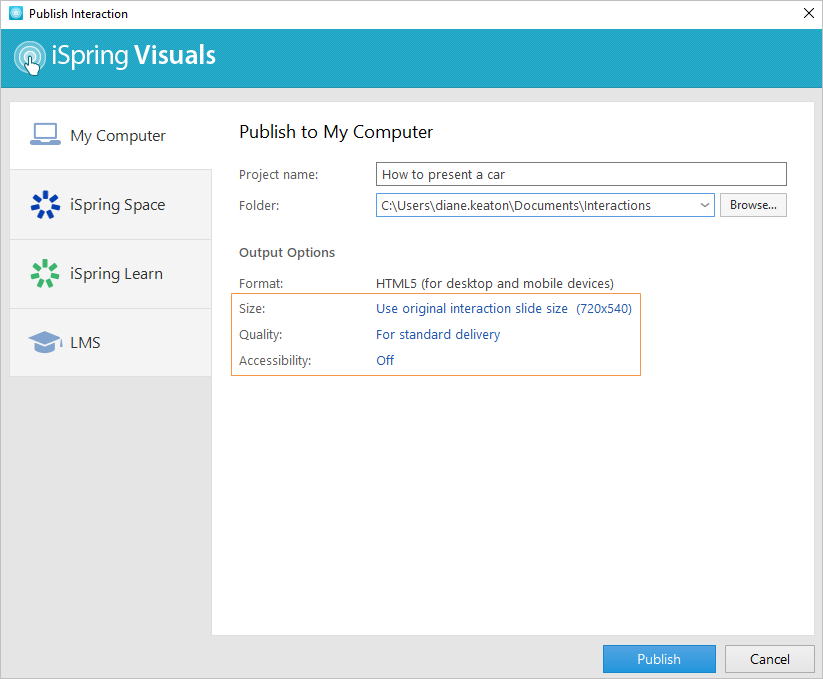
- After you've configured all the settings, click Publish.
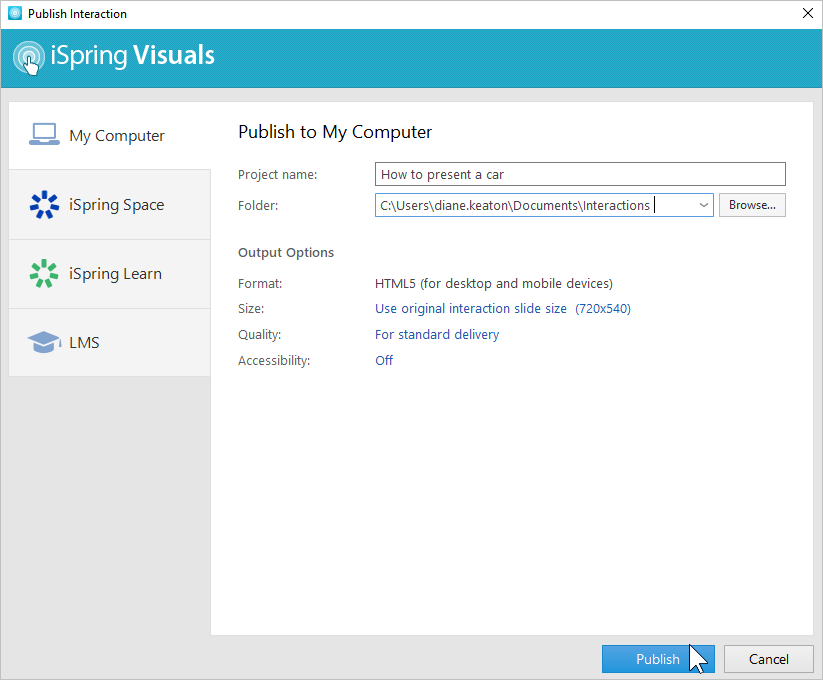
- In the window that will open after the publishing process is completed, the following options are available:
• View the interaction in a browser
• Open the interaction in a folder on your computer
• Upload the material to an FTP server
• Send the item as an email attachment
• Compress the interaction into a ZIP folder