To customize the Bottom bar of the Universal player:
- Click the Bottom bar button on the ribbon.
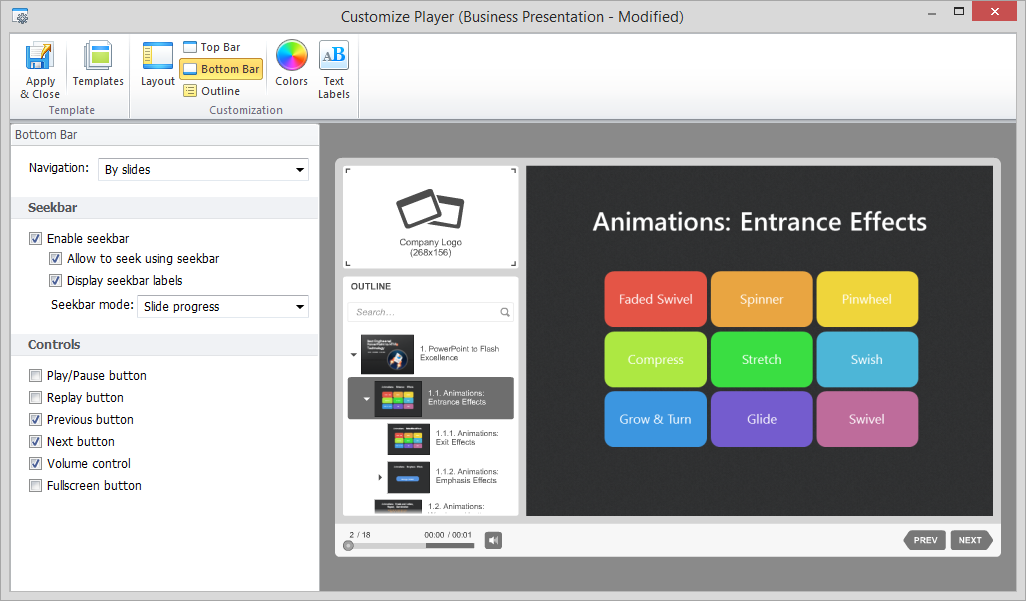
Table 1. Navigation options of the Universal player
| Element | Description |
|---|
Navigation | Use this drop-down menu to choose whether you want the Next and Previous buttons in the Universal player to navigate your presentation by animation or by slides. |
Enable seekbar | Enable this option to add the seekbar to your player. The seekbar includes the progress indicator and information about the number of slides and duration of the presentation. |
Allow to seek using seekbar | Select this option if you want your viewers to be able to navigate your presentation by moving the slider on the seekbar. If you clear this checkbox the seekbar will act only as a progress bar; viewers won’t be able to move the slider. |
| Display seekbar labels | This option enables the indication of the number of slides and the presentation duration. |
| Seekbar mode | Use this drop-down menu to configure the seekbar of the player. You have the following options here: - Slide progress – the seekbar will show the progress within a current slide.
- Presentation progress – the seekbar will show the progress in the entire presentation (including all slides).
|
| Play/Pause button | Clear this checkbox, to remove Play/Pause navigation button from the bottom bar. |
| Replay button | Clear this checkbox, to remove Replay button from the bottom bar. |
| Previous button | Clear this checkbox, to remove Previous navigation button from the bottom bar. |
| Next button | Clear this checkbox, to remove Next navigation button from the bottom bar. |
Volume control | Mark this checkbox to add the volume control button to the bottom bar. |
Toggle layout button | Select this option to add a button that hides the main interface of the player, leaving only the navigation buttons. |
If you disabled the bottom bar in the Layout settings, you will be prompted to enable it by clicking a link.