You can customize the color of the elements to make it look in the same stylistic fit with the presentation or corporate colors of the organization.
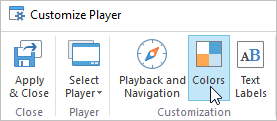
Choosing Color Preset
There are a few predesigned color schemes available. You can choose a scheme from the Color scheme drop-down menu.
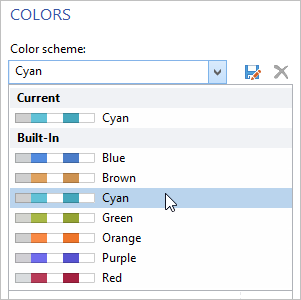
Adding Custom Color Preset
You can customize colors of all elements and save them as a custom preset.
To change the color of any element:
- Click the color box next to the element that you would like to repaint.
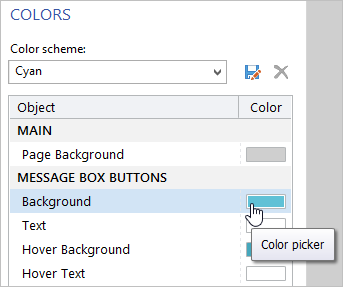
- Choose a color from the palette, using the color picker, or type in the color code.
As you pick a color, the preview pane in the upper-left corner will show the old color and the new one. Besides, the new color will be automatically applied for a preview. If you want to roll back to the old color, select Current or click the Cancel button.
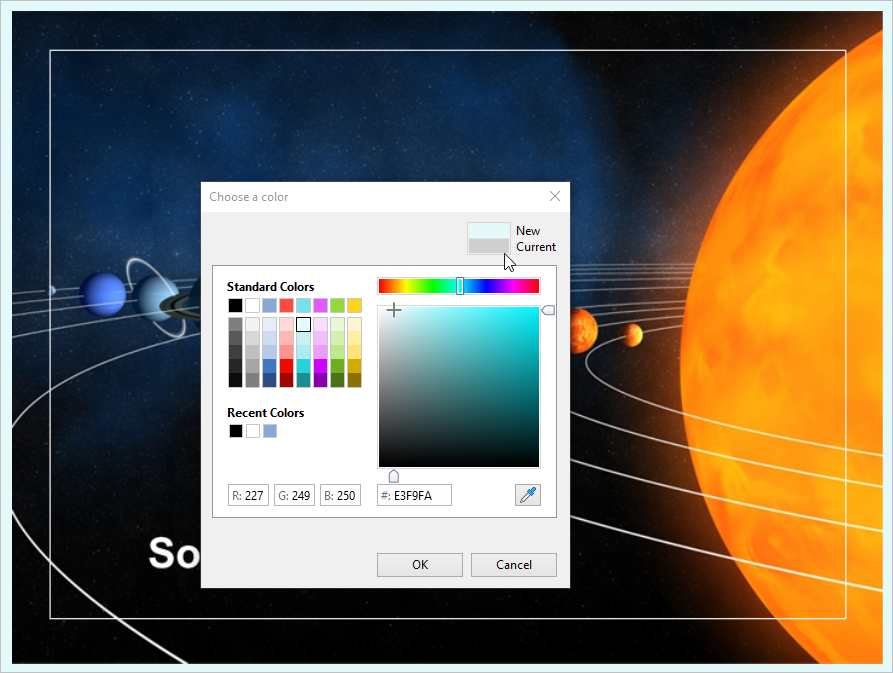
You can copy colors used for other elements by dragging a color box with the color you need and dropping it to the color box of the element you want to change the color for.
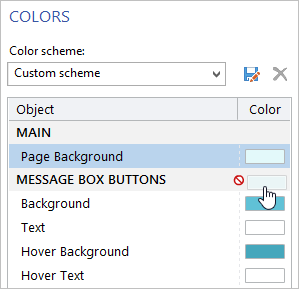
Click OK.
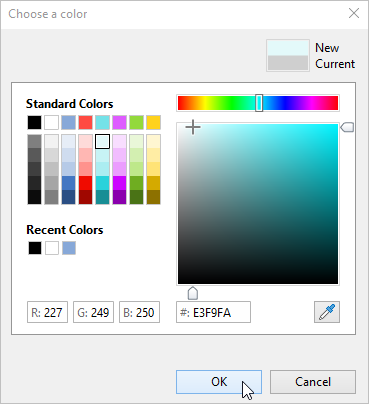
Once you are satisfied with your color scheme, you may save it for future use.
To save your color scheme:
- Click the floppy disk icon on the right of the Color scheme menu.
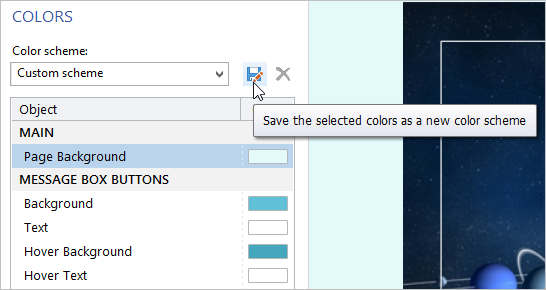
- Enter a name for your color scheme and click Save.
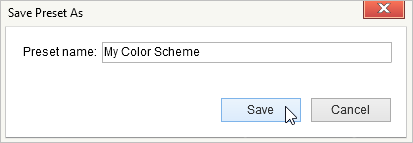
- The custom color scheme will be saved and will appear in the Color scheme menu.
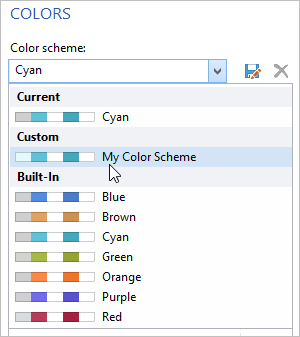
Deleting Custom Color Preset
- Choose a custom color scheme from the Color scheme menu.
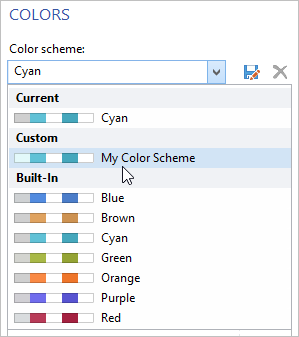
- Click the cross icon.
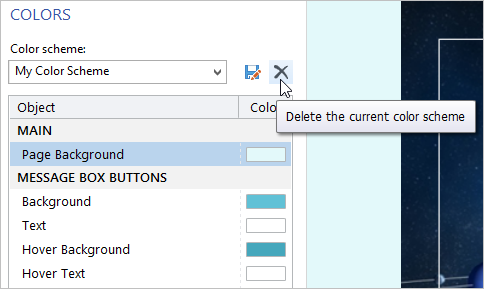
- Click Yes to confirm the removal.