You can record a video narration for your presentation using a web camera.
To record video with your camera, click the Record Video button on the toolbar.
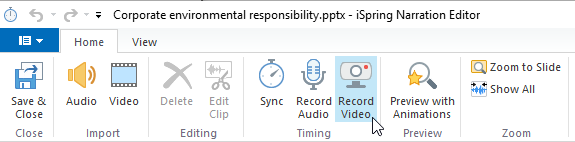
The Record Video panel will appear in the middle of the screen.

Follow the instructions below to record a video narration and sync it with your presentation:
You can place the cursor to the position from which you want to start the recording process using the Slide Back/Forward buttons on the Record panel.
- If you want to record video for one slide only, select the Process current slide only checkbox.
- Click the Start Record button.
Your presentation will start playing. Now, you can record your video narration and sync animations on the fly. The Start Record button will be replaced with the Next Slide/Next Animation/Skip Transition buttons depending on the next element in your presentation. - Click the Next Slide/Next Animation/Skip Transition button at the appropriate moments to transition to the next step of the presentation.
- When there are no more animations and slides left in your presentation, the Start Record button will be replaced with the Stop button.
- Click the Stop button.
- Click Done to save your video recording and quit the Record mode.
or
Click Cancel to discard your video recording.