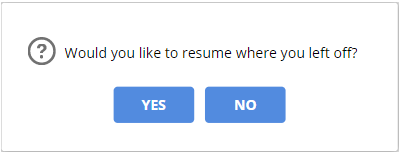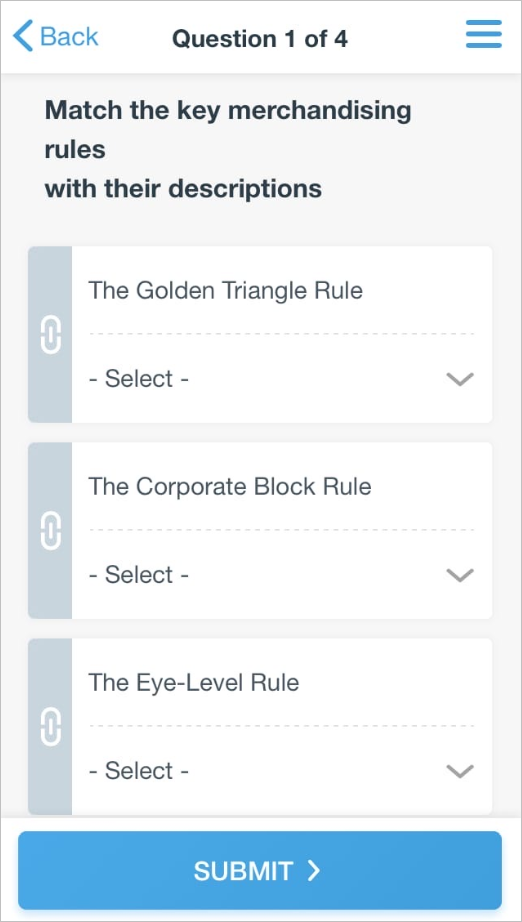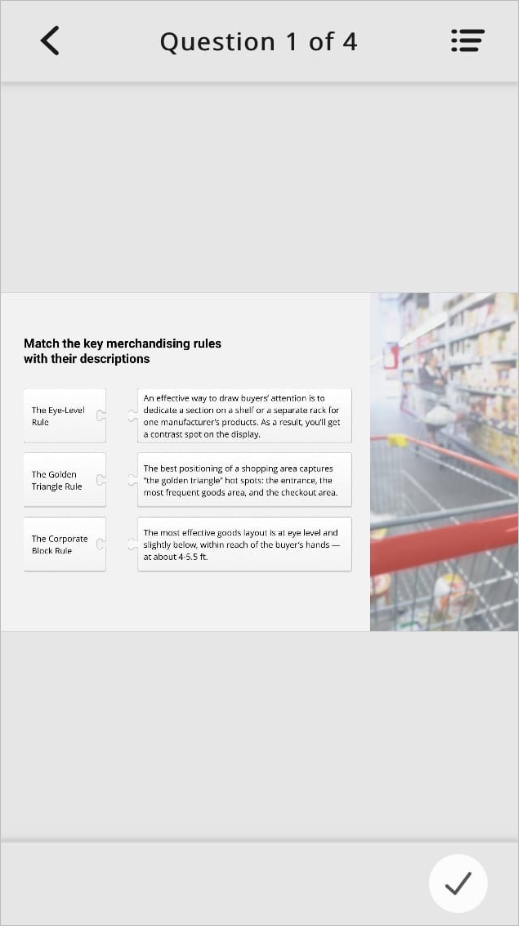Navigation Settings
To configure navigation settings for the quiz, click the Navigation button on the toolbar.
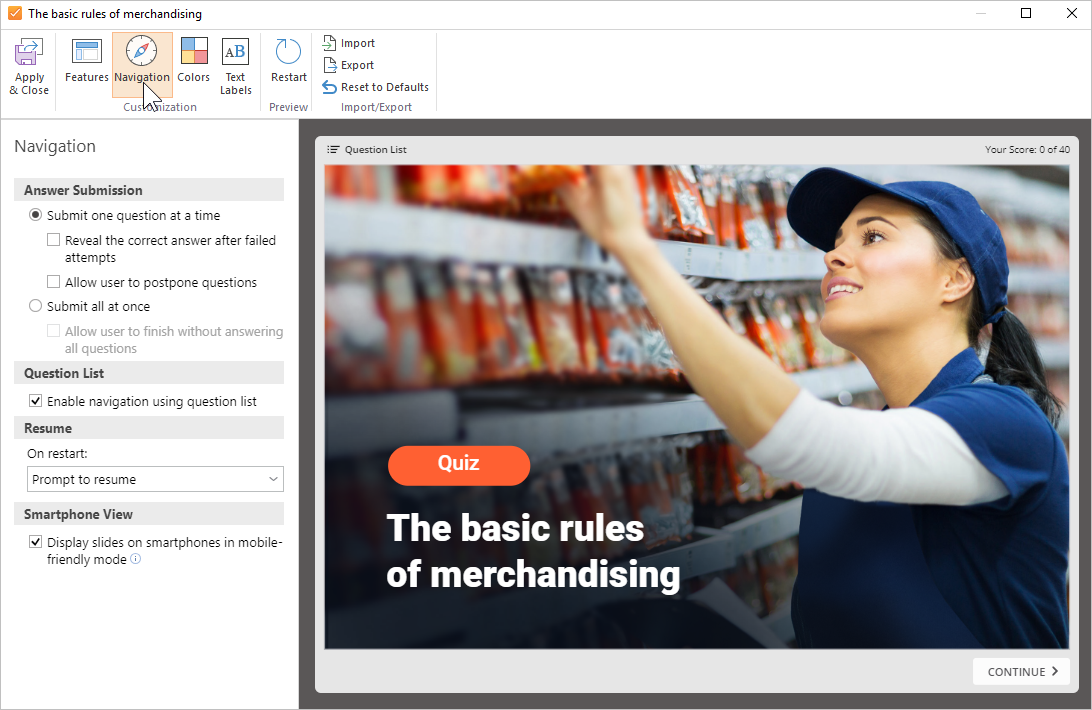
| Option | Description |
|---|---|
Submit one question at a time | Right after answering a question, users will see a message about the accuracy of their response. |
| Reveal the correct answer after failed attempts | After the user failed all attempts to answer the question correctly, they will be shown the correct answer. |
| Allow user to postpone questions | Users can skip questions and return to them later on. |
| Submit all at once | The results will be shown to the user only after they answer all questions and complete the quiz. |
| Allow user to finish without answering all questions | If you enable this setting, users will be able to skip questions they can't answer. These questions will be marked in the results as unanswered, and no points will be awarded for them. If this setting is disabled, then the user must answer all the questions in the test to complete it. |
Enable navigation using question list | This allows users to skip to any question in the quiz from the list of questions. If this setting is disabled, users will see the question list, but they will not be able to click on questions in the list. In this case, they can only answer questions in the order that they are presented. |
| On restart | Choose which question to display when reopening the test:
|
| Display slides on smartphones in mobile-friendly mode | If you enable this setting, slides' appearance will adapt to smartphones for easier navigation.
If you disable this setting, the quiz slides will appear on the smartphone in the same way they do on a desktop. Notes:
|