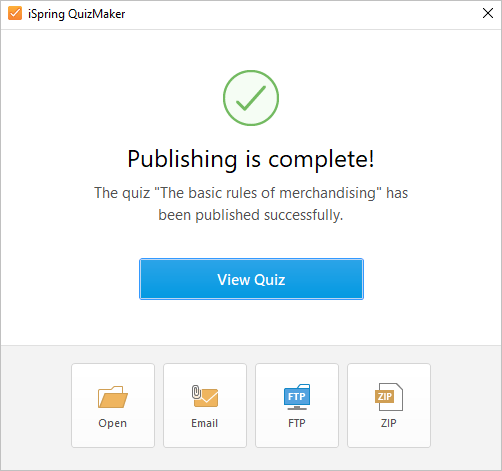Publishing to the computer allows you to save a quiz on a local drive for subsequent distribution. Post the converted quiz on your website, blog, or on the internal network of your organization.
- When you have finished editing the quiz, click Publish on the iSpring QuizMaker toolbar.

- In the Publish Quiz window, select the My Computer tab. By default, the project name coincides with the quiz name, but you can change it to any name desired.
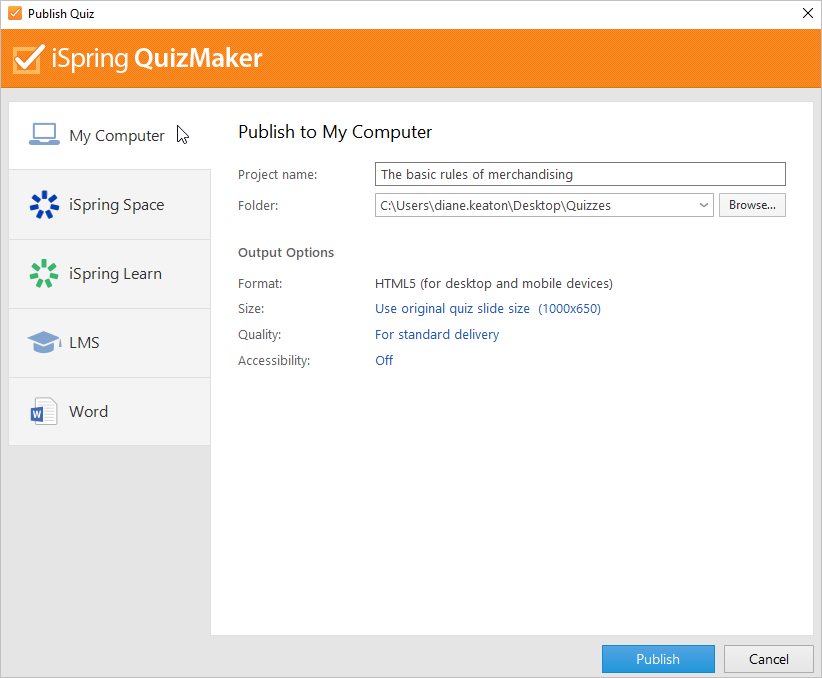
- In the Folder field, specify the local or network folder in which the quiz will be saved. To do this, click the Browse... button, select the desired folder, and click Select Folder.
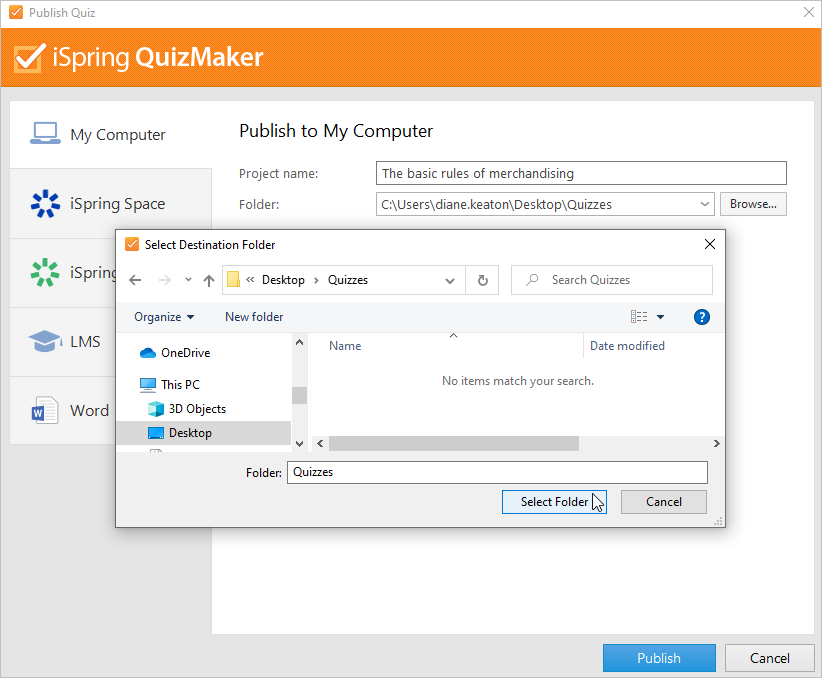
- Then, set up output options:
• Specify how the quiz behaves in a browser
• Select the quality level of images, audio, and video files
• Publish slides in the accessible mode
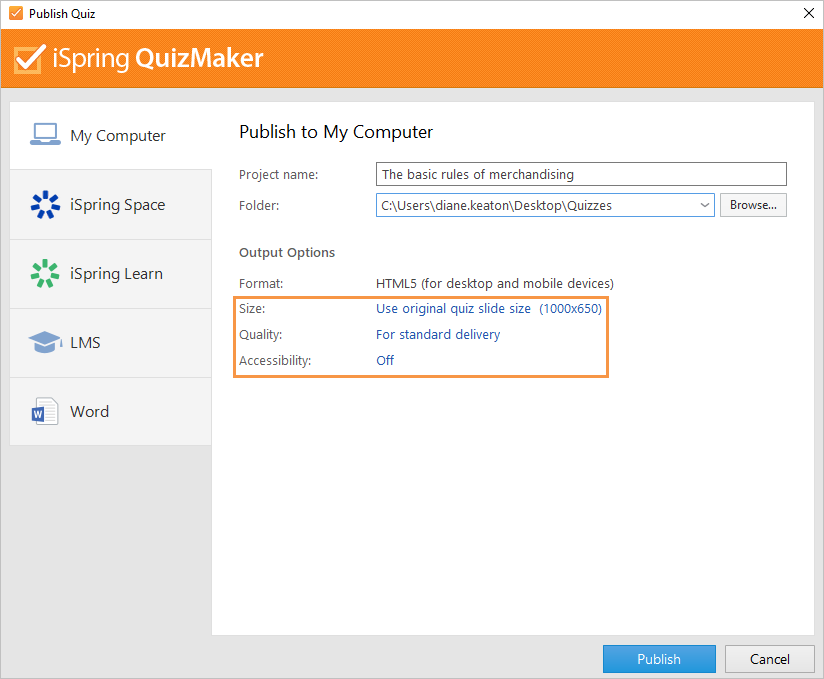
- After you've configured all the settings, click Publish.
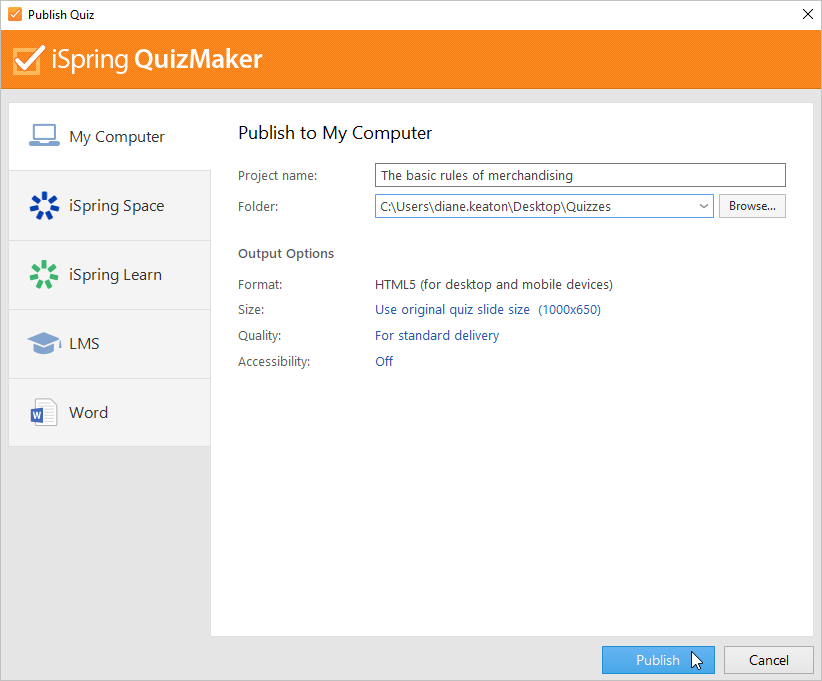
- In the window that will open after the publishing process is completed, the following options are available:
• View the quiz in a browser
• Open the quiz in a folder on your computer
• Upload the material to an FTP server
• Send the item as an email attachment
• Compress the quiz into a ZIP folder