FAQ helps you to quickly create a list of questions and answers that your site visitors or students ask most often.
Adding Questions and Answers
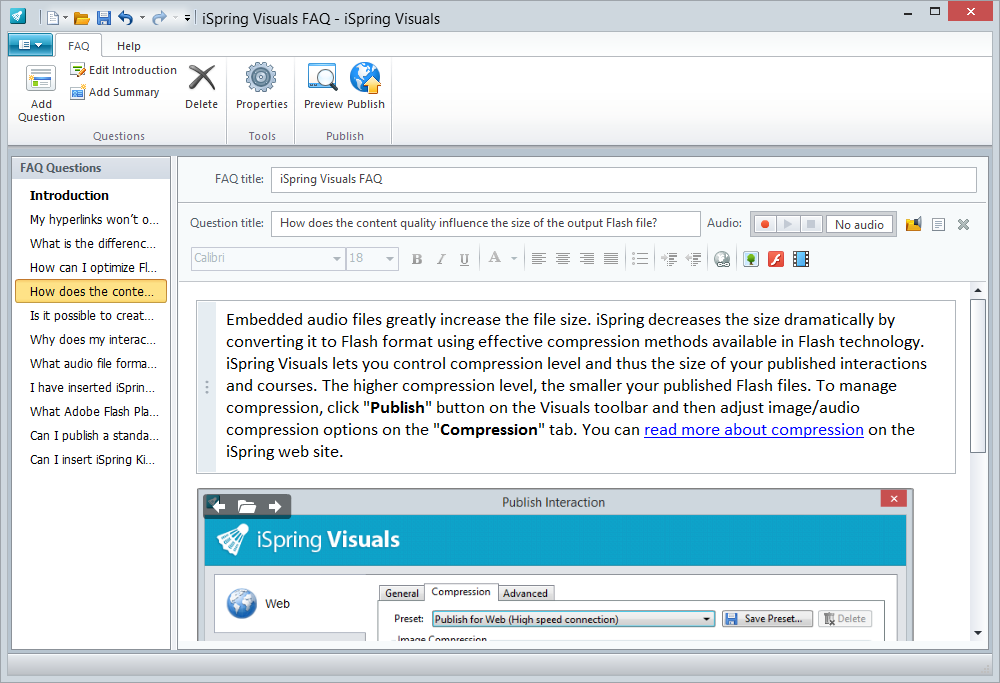
Duplicating Questions and Answers
- Select one or multiple questions on the FAQ Questions pane.
To select several items, click them while holding down the Shift or Ctrl button. - Right-click the selected questions on the FAQ Questions pane and choose Duplicate Question in the contextual menu.
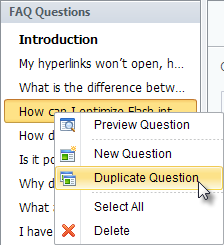
The selected questions will be duplicated along with the added texts, images, audio, video and Flash files. Introduction and summary cannot be duplicated.
Deleting Questions and Answers
- Select a FAQ entry, which you want to delete, on the FAQ Questions pane.
Note: To select several items, click them while holding down the Shift or Ctrl button.
- Click the Delete button on the toolbar or press the Delete key on your keyboard.
or
Right-click the selected entries on the FAQ Questions pane and choose Delete in the contextual menu.
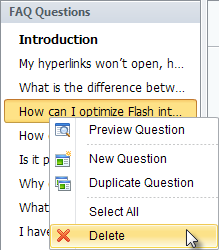
When your FAQ is ready, give it a name and proceed to publishing.