Publishing Presentations
Click the Publish button on the iSpring Suite toolbar to open the Publish Presentation window.

The Publish Presentation window allows you to publish presentations to HTML5 or Video (MP4) format and manage the output settings.
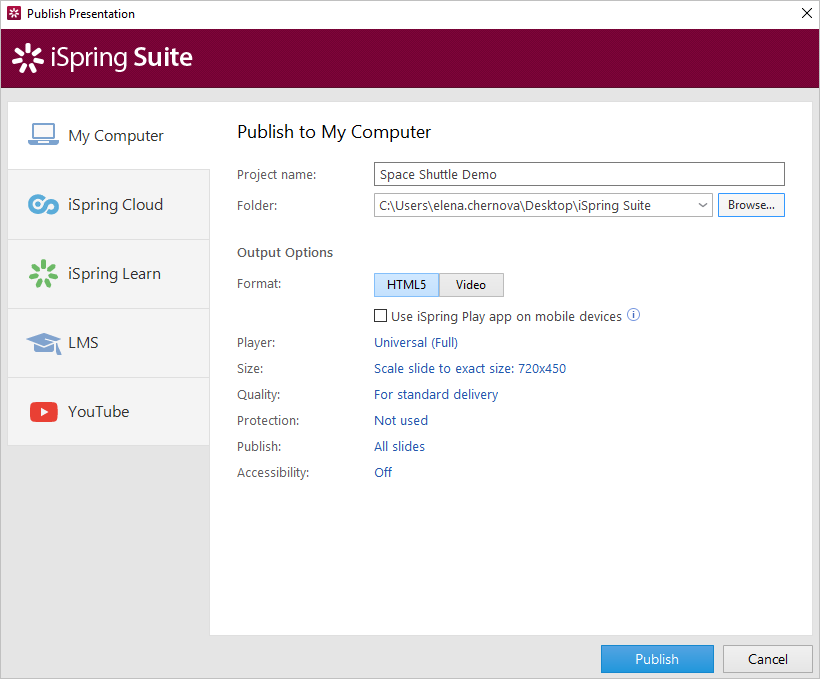
Publishing Destinations
There are the following destination tabs in the Publish Presentation window:
- My Computer
Select this option to publish the presentation to your computer for further distribution via the Internet. - iSpring Cloud
Publish your presentation to iSpring Cloud, a sharing service that allows you to upload, view and distribute not only presentations, but also courses, quizzes, simulations, interactions, audio, video, and documents. - iSpring Learn
Publish your presentation to your iSpring Learn LMS account and track users' learning activities. - LMS
Select this option to prepare your presentation for uploading to an LMS that supports SCORM, AICC, Tin Can, or cmi5. - YouTube
Upload your converted PowerPoint presentations to YouTube, with all effects and background audio preserved in .mp4 format.
Also, you can publish the presentation to run in iSpring Play mobile app.
Output Options
Specify individual settings to publish your presentation in the Output Options section:
- Output Format
Choose the format in which to publish your presentation. You can choose HTML5 or MP4 video format. - Player
Choose the player which will be used to play the published presentation. - Size
Choose how the presentation behaves in a browser: the display size, and whether it adjusts to the size of the browser window or scales to the specified size in percent. - Quality
Change the quality settings for images, audio and video files added to the presentation. The higher is the quality, the larger is the size of the published presentation. - Protection
Change these settings to protect your course from unauthorized access and distribution. You can protect the course with a password, add a watermark to every slide, put a time limit on the course display, and allow its playback only from a specific domain. - Number of published slides
Specify how many slides to publish: only the selected slide, or all the slides in the presentation. - Accessibility
Create accessible content for users with visual impairments. - Slide Duration
Configure for how long the slides without timed elements will be shown to users. - LMS settings
Customize your course for publishing to a specific LMS compatible with iSpring Suite.